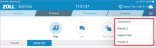Trip Rules
Allow cancel trip
This setting gives crews the ability to cancel trips from the Respond application that do not require transport. Crew members will need to select a cancellation reason.
To enable this functionality:
- Log onto ZOLL Online and click View on the Respond tile.
- On the navigation bar, click Company Settings.
-
Under the "Trip Rules" heading, check the box next to "Allow cancel trip."
- Click Save.
After enabling this feature, your crew members will be able to select the "Cancel Trip" option from the priority update drop-down.
The crew member will need to select a cancellation reason configured for RescueNet Dispatch.
If 'Priority update' is disabled and 'Cancel trip' is enabled, selecting the priority menu brings the user straight to a list of cancellation reasons.
After the reason is selected, the crew member will be brought back to the trip list screen and the trip will now display as canceled.
This information is also updated in real-time to RescueNet Dispatch. Viewing the History tab 8 will show the Respond user that selected the cancellation reason along with the cancellation timestamp. In the example below, the selection of a bad address displays and is associated with the user.
Allow change destination
This feature allows crew members to change the trip's drop-off location for an active trip on the Respond application. The drop-off location can be chosen from either a list of facilities, or by typing in an address in the Google search bar. Once a trip is At Destination, Partially Available, or Complete, the drop-off location cannot be changed.
To enable the Change Destination feature:
- Log onto ZOLL Online and click View on the Respond tile.
- In the navigation bar, click Company Settings.
-
Under the "Trip Rules" heading, check the box next to "Allow change destination."
- Click Save.
Allow display ProQA data
When enabled, Respond (starting in 10.0) displays ProQA information for active and assigned calls.
Enabling ProQA
The ProQA feature defaults to OFF. In this state, there won't be a 'ProQA Determinant Code' heading on the 'Trip Information' page.
To enable ProQA:
-
Sign onto ZOLL Online as an company administrator.
-
Click the Respond tile to access the application.
-
On the navigation bar, click Company Settings.
-
Under the Trip Rules heading, check the box next to "Allow display ProQA data."
-
Scroll down to the bottom and click Save.
Allow update transport priority
Transport priority update allows field users to update or change the transport priority.
By default, the ability to update transport priority is turned off. To enable or disable this feature:
- Log onto ZOLL Online and then click the Respond tile.
- Click Company Settings on the Respond navigation bar.
-
The 'Allow update transport priority' option under Trip Rules controls this feature. When checked, the feature is enabled. When unchecked, the feature is disabled.
- After you enable/disable this feature, click Save.
Priority options
ZDMC > Tools > Respond Server Configuration > Selectable Transport Priorities > Included Transport Priorities
User experience when enabled
When a user has an active trip, the priority menu will appear in the top right of the screen along the status tabs. Selecting the siren icon opens a drop-down list that includes all the priorities configured as "Included Transport Priorities" in ZDMC. The current priority is highlighted in blue. Selecting a different priority from this menu updates the call's transport priority in Respond and RescueNet Dispatch. Entries concerning the transport priority are also made in the History tab of the call.
If the user selects the transport priorities menu, and then decides not to change their current priority, they can click the siren icon or anywhere outside of the drop-down to close the menu.
Require transport priority selection upon transporting
When the "Require transport priority selection upon transporting" setting forces the crew to select a transport priority status before their status will update to Transporting.
To enable this feature:
-
Sign onto ZOLL Online as an company administrator.
-
Click the Respond tile to access the application.
-
On the navigation bar, click Company Settings.
-
Under the Trip Rules heading, check the box next to 'Require transport priority section upon transporting.'
-
Scroll down to the bottom and click Save.